

NBX User Information
NBX User Information: NBX NetSet® Voice Mail Administration
Total Solutions
click on headline for full story
©2002 Total Technologies, All Rights Reserved Some Stories Courtesy 3Com Corporation

NBX voice mail is an integrated voice mail system that requires minimal setup.
When you add new users to the system, the system creates their mailboxes. Users must record a name announcement, a personal greeting, and create a password before they can retrieve messages.
As the administrator, you can configure voice mail extensions, settings, passwords, configure phantom mailboxes, and off-site notification.
Voice Mail Extensions
The number of voice mail ports on your system determines the number of voice mail sessions that can take place at one time. The NBX system includes 4 voice mail ports. You can purchase a license for additional capacity to upgrade to 12, 24, 48, or 72 ports.
Voice Mail Passwords
To retrieve voice messages, a user must provide a user name (their extension) and a password. The password is a 4-digit to 10-digit number. The password provides access to both Personal Settings in the NetSet interface and to voice mail.
If a user forgets his or her password, the administrator can reset it to the user’s extension number.
Modifying Voice Mail
Settings
To modify voice mail settings:
1 On the NBX NetSet – Main Menu window, click NBX Messaging. The NBX Messaging window displays the NBX Voice Mail tab
NBX Voice Mail Tab
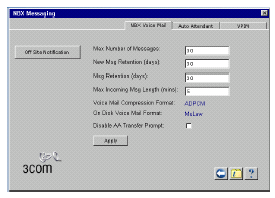
2 Make changes as necessary.
3 Click Apply.
Configuring Phantom Mailboxes
A phantom mailbox is a phone number with no associated physical phone. You can dial directly into a phantom mailbox, send a message from within the voice mail system, and the Automated Attendant can route voice messages to the phantom mailbox.
For example, a sales person who travels frequently can use a phantom mailbox to receive messages, even though there is no phone associated with the mailbox extension.
Because a phantom mailbox is not associated with a physical device, the system cannot provide a visual indication of a new message. You should have someone periodically check phantom mailboxes for new messages, or you can use an e-mail client to retrieve the messages.
IMAP (for Integrated Voice Mail)
NBX Voice Mail uses an Internet Message Access Protocol (IMAP) server.
Users can access and manage their voice messages through an IMAP-compliant e-mail client. As the administrator, you may need to help users to configure e-mail clients.
Messages appear in a user’s in box as mail messages with .WAV file attachments. Double-clicking an attachment activates the computer’s media player and the voice message plays through the speakers or earphones. After you listen to a message, it loses its "new" status, but it remains on the server until you delete it, either through the e-mail client or by accessing voice mail using the telephone.
The computer you use to receive messages must support multimedia, that is, it must have a sound card and either speakers or headphones.
Automated Attendant
The NBX Voice Mail system includes an Automated Attendant to
answer incoming calls when no one is available to take the call. The
Automated Attendant includes a series of recorded messages describing
actions that a caller can take to access particular services. You can
customize the menu structure and record your own prompts and messages to fit
the system to your business needs.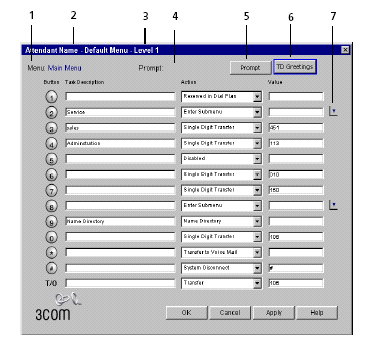
Callout Item Description
1 Name of the current menu
2
3
4
5
6
7